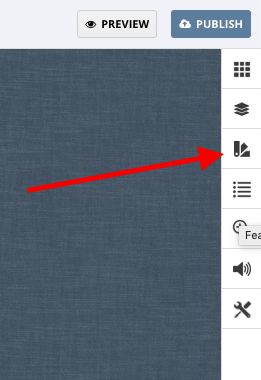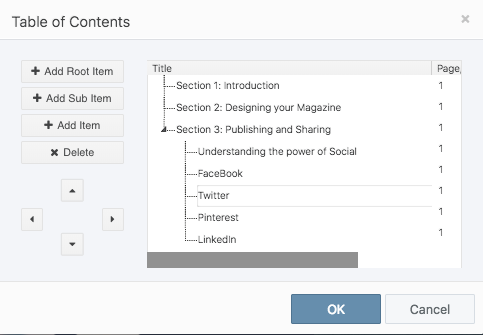The table of contents is an option that appears in the features panel.
When adding a Table of Contents feature, access the editor and then go to the Appearance tab on the right hand side panel and select T.O.C.
The Table of contents editor has a number of controls;
- Listing Window – The right hand pane. This will display the items from your table of contents as they are added. It also allows you to edit existing items and move them within the Contents structure.
Each item will include a title and Page Link or web link. - On left hand side of the TOC editor, you will see all the options you will need to create your table of contents.
- Add Root Item
A root item is a top level option in the TOC. Regardless of what item is selecting the listing window this item will always be added at the topmost level. - Add Sub Item
This will add a sub item to the currently selected item in the Listing window. - Add Item
This will add a new item next to the currently selected item in the listing window. - Delete
Removes the currently selected item and any sub items it may have. - Arrows
The arrows allow moving the currently selected item through the tree of items.
- Add Root Item
Selecting OK will save any changes you make.