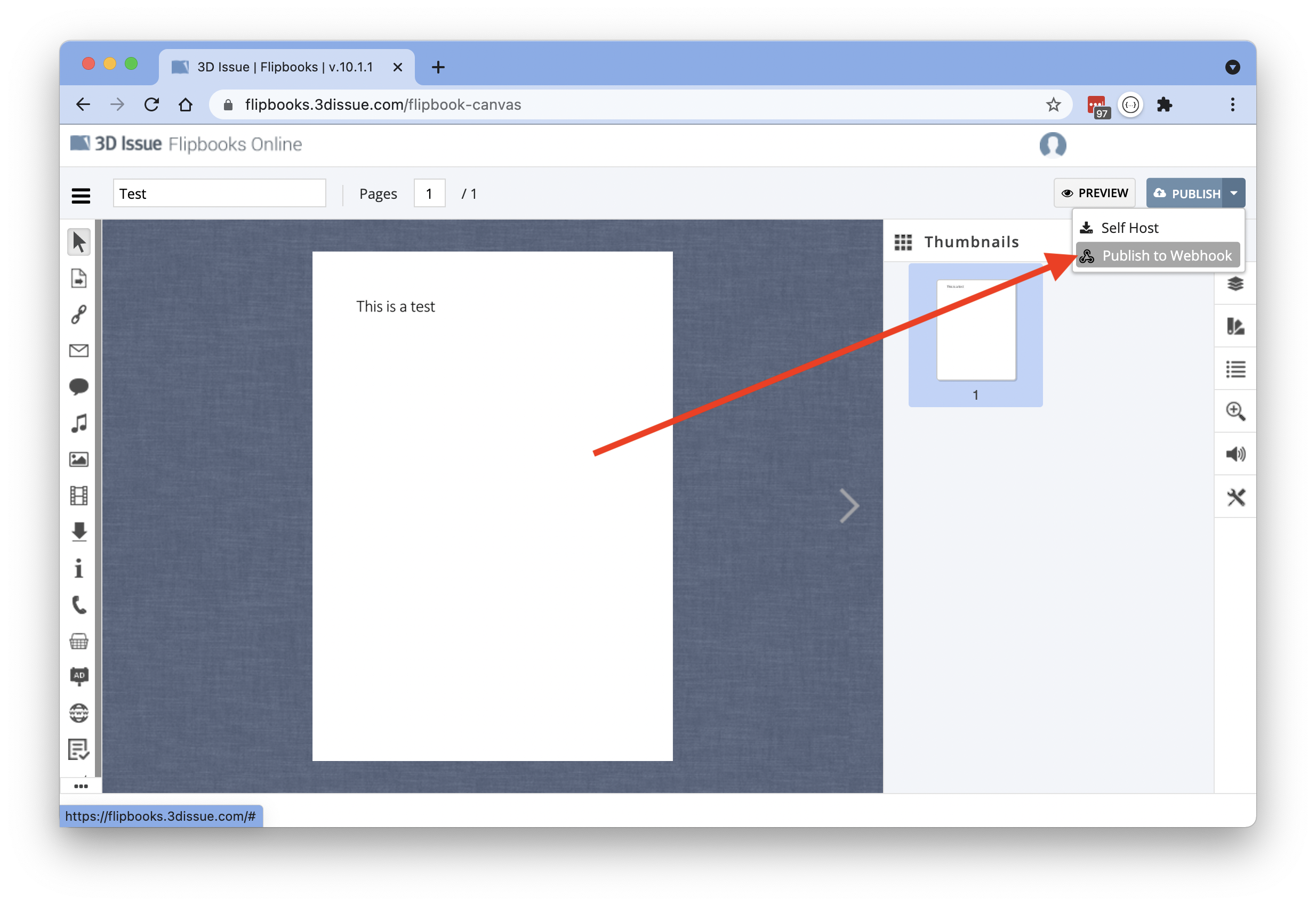Webhook Publishing allows you to link Flipbooks Online with your own webservice. This method provides a Zip archive of your Flipbook that can be downloaded to your server for extraction.
Setup for webhook publishing looks something like this;
- Create the webhook endpoint on your website/service/server.
Your webmaster or dev team, or IT should be able to help with this. - Add the webhook to your Brand.
You can add the same webhook link to multiple Brands. - Click Publish to webhook from the editor.
Creating the webhook endpoint
Your endpoint should accept POST methods with the application/json Content Type. The Flipbook link provides a zip that you can choose to extract to your server directly or drop into a drive or shared location for access for later processing or further workflow.
The Zip url provided is signed and expires after 1 day.
Below is an example object that is sent when the publishing sequence is done.
{
"issueTitle" : "My Issue",
"issueId" : 1234,
"issueZipUrl" : "https://signedurl.expires/123456789",
"publishDate" : 1625668897623,
"urlExpires" : 1625841697621,
"brandName" : "My Cool Brand",
"brandId" : 1234,
"publicationTitle" : "Weekly Issue",
"publicationId" : 1234
}
Add the webhook to your Brand
- Open your Brand, from the Manage Brands Section
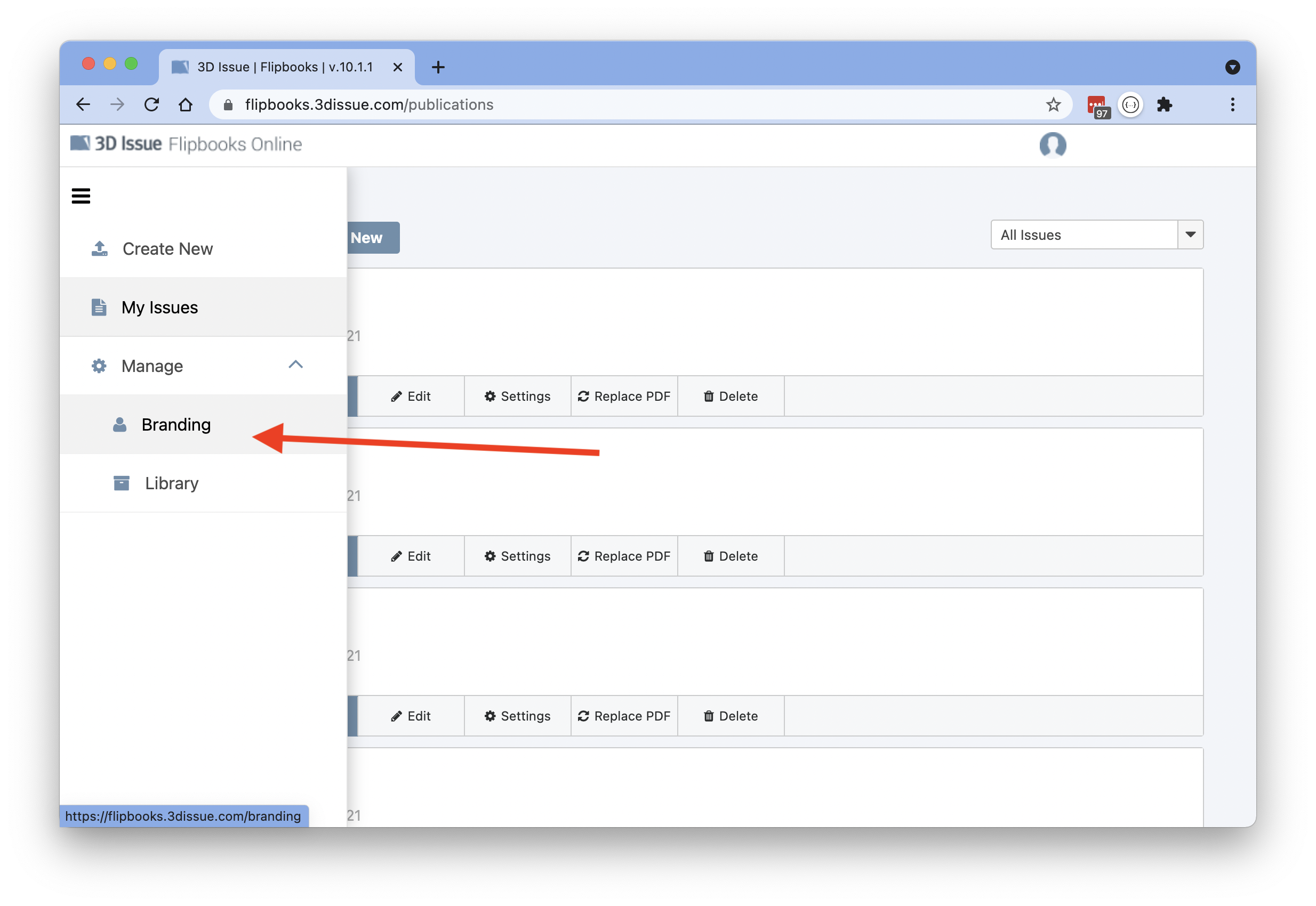
- Go to the webhook endpoint tab, and enter the endpoint url you created or got from your web team.
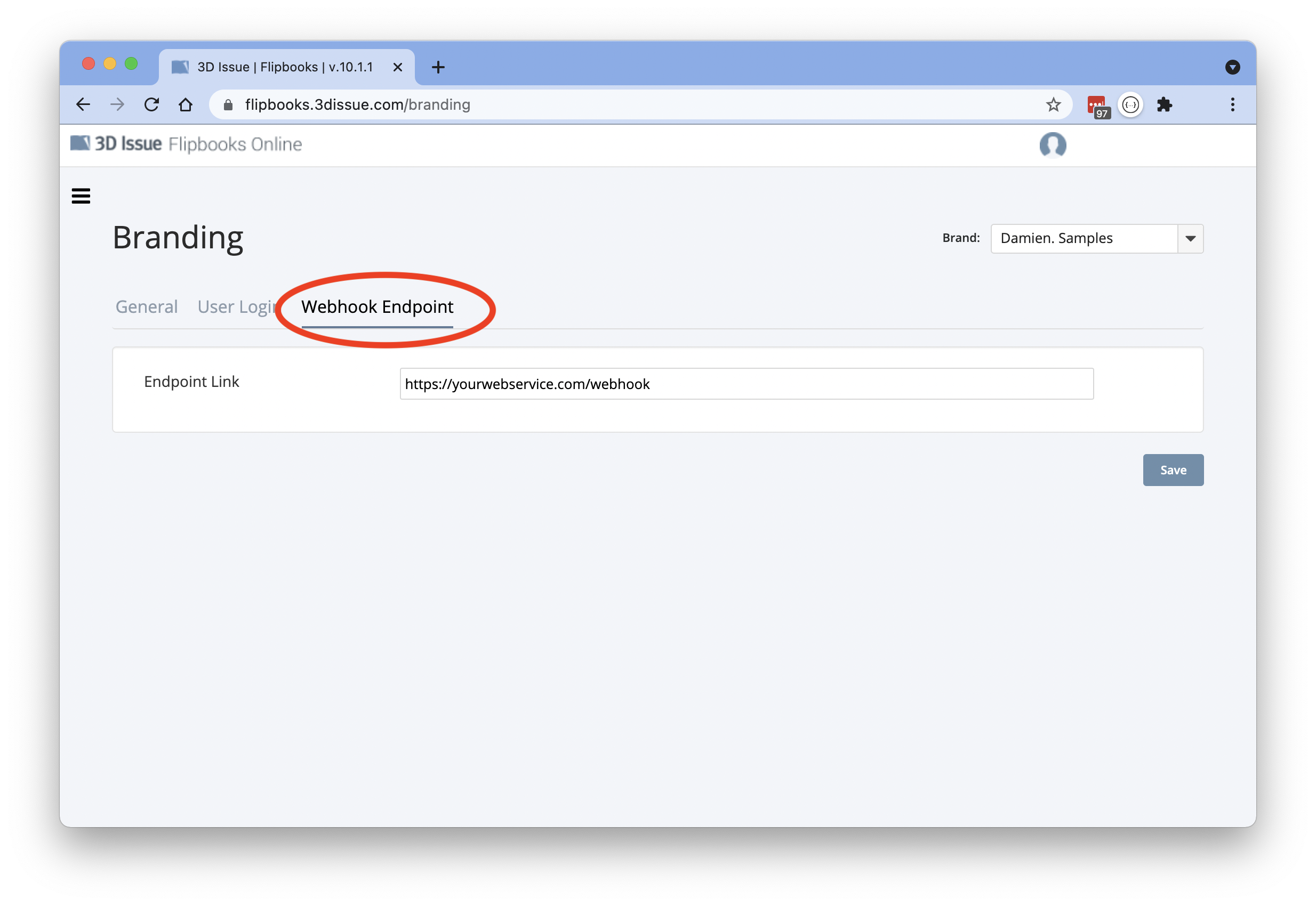
Publishing to the webhook
Just like regular publishing, open your Issue(Flipbook) in the Dashboard and navigate to the Publish button in the top right corner of the page. You should see a small dropdown arrow next to the button, clicking that will show the Publish to webhook option.