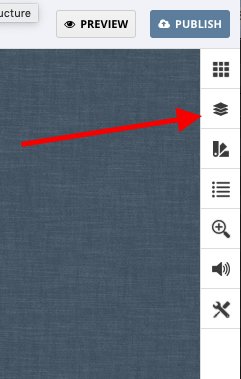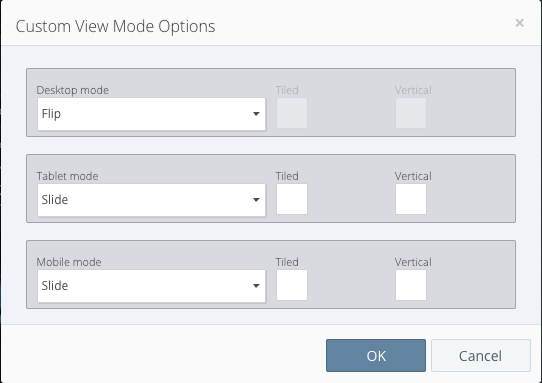The structure panel
The structure panel allows you to change the reading experience for your Flipbooks. Its accessible from the right panel in the editor.
Magazine type
The magazine type determines the overall design of your Flipbook reader. There are two types;
- Normal
This is the original Magazine Type from 3D Issue. This displays the features menu all the time and the magazine is displayed with space around the edges. - Skinless
The skinless type displays the magazine using as much space as possible on the screen without distorting the pages. The Navigation and features menus are hidden offscreen with small tabs visible to show them.
Skinless also has some additional options available through the “…” button to the right.- Icon Color sets the Icon colors in the navigation and features panel
- Icon Background Color sets the background color for the features and navigation panels.
- Magazine Gutter This allows you do add a small amount of padding to the edges of the reader. (Between the page edge and screen edge)
Top Banner
Only available in Normal magazine types.
This option allows you to add a custom image banner that displays along the top of the online magazine. This can be useful for displaying advertisers’ or sponsors’ content.
Multiple image files can be added and they will get displayed in a looped rotation, one after the other. Recommended pixel dimensions for the banner image: 2500 x 60 px. We would also recommend having the content of the banner image aligned to the left.
After enabling the Top banner you’ll be prompted to add images;
- Interval Time sets the time between image changes in your top banner. Images are rotated first to last based on this time.
- Images – the images to show in your top banner. The images will be shown first to last based on the interval time.
- Link – When adding images you may choose to add a link to the image. When the image is displayed in the top banner clicking the banner will open this link.
Each image can have its own link.
Features Panel
This allows you to change the location of the features panel in Normal magazine types.
Icon Color
Sets the feature and navigation Icon colors for Normal magazine types.
Navigation
Sets the navigation type for the Flipbook. There are three options;
- Thumbnails – Shows the pages as a thumbnail script.
- Buttons – Shows the navigation as arrows and an editable page number. Typing the page number in the box will jump to that page.
- None – Disables the navigation panel.
View Mode
Sets the page transition type and magazine rendering type for your Flipbook
Flip, Slide and Presentation will set the Transition type for all device types with the default rendering options.
The Custom option will allow you to configure the settings for each device.
Under each device you can select the transition style for each device type. You can also enable the tile renderer and vertical mode.
Center Cover and Back page
This allows you to have the Covers of your Flipbook centered in the screen as opposed to being offset like a book.
Read Right to Left
This enable right to left reading for your Flipbook for right to left languages such as Arabic, Aramaic, Azeri, Dhivehi/Maldivian, Hebrew, Kurdish (Sorani), Persian/Farsi, Urdu