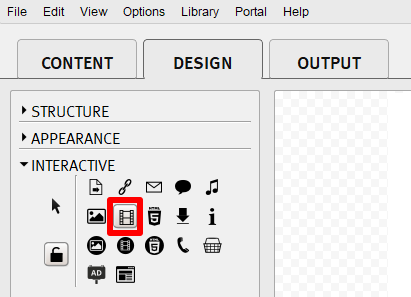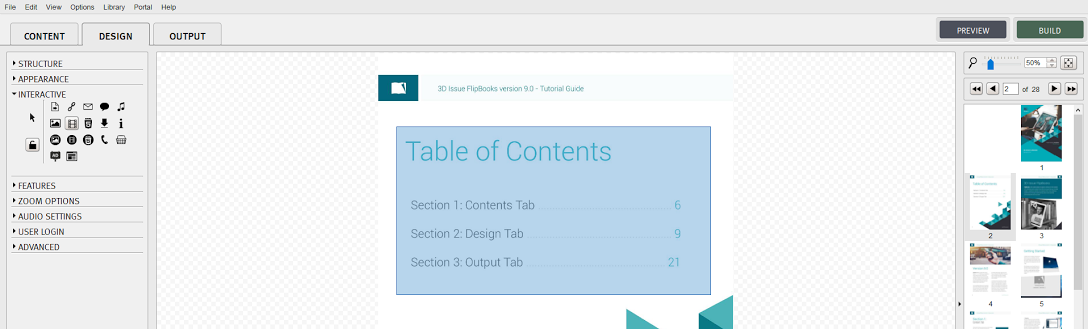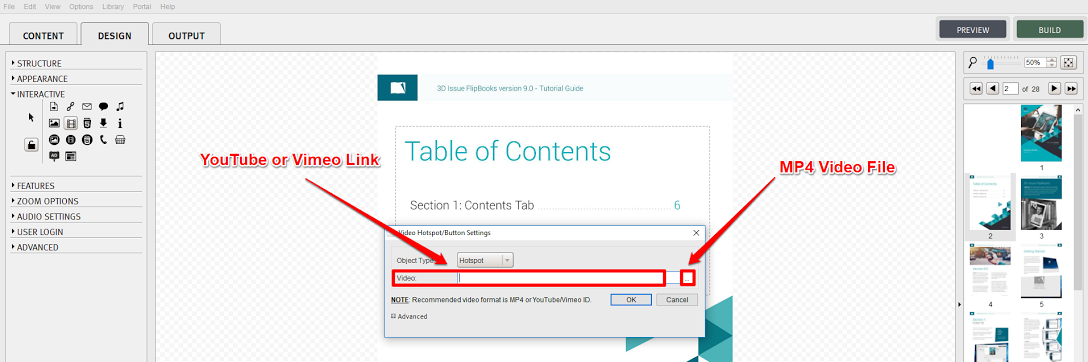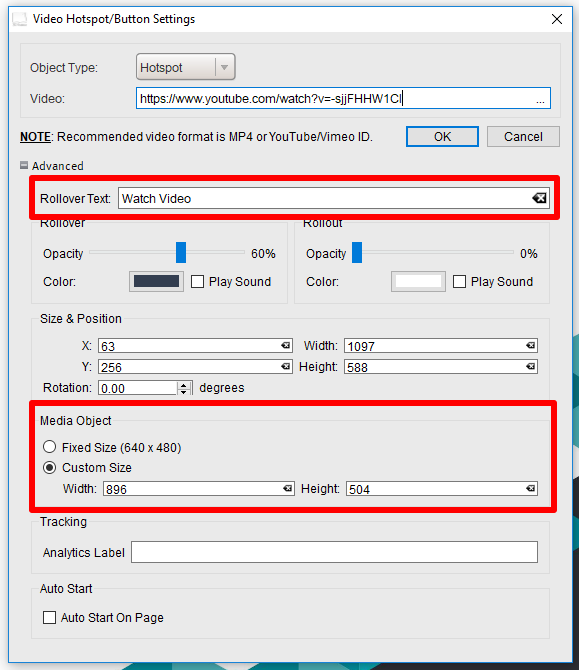In the DESIGN tab of the software under Interactive you would select the Video Button from the icons as seen in the image below.
When selected, you would simply drag the area that you would like for the hotspot or button that when clicked the video will pop-out on top of your publication as seen in the image below.
When you have selected the area you would like for your video hotspot or button a pop-up will appear on top of the software asking for the video (link or file) as seen in the image below. Click the three dots ‘…’ to select the MP4 video file located on your machine or simply paste in the YouTube or Vimeo video link.
At this point you can select ‘OK’ for the video hotspot or button to be added to your publication. However, you can change the rollover text for the hotspot and the size of the pop-out video by clicking ‘Advanced’ as seen in the image below.
Also, if you want you can enable the ‘Auto Start On Page’ as seen in the image above for your video to pop-out and auto-start playing on top of the digital publication when a reader turns to that page.
Check out the link below if you would like to embed your videos into the pages of your digital publications instead of adding pop-up videos.