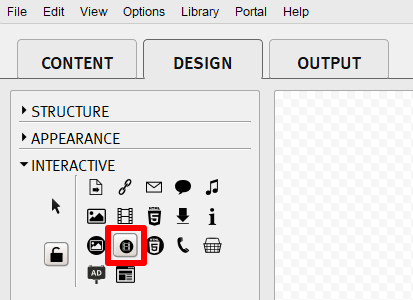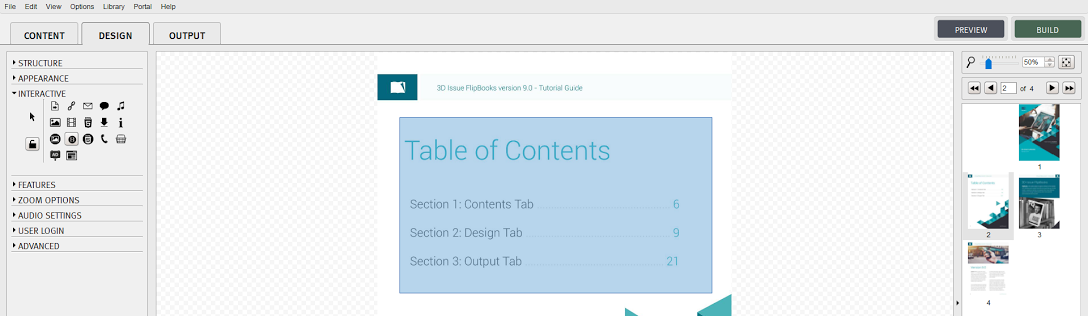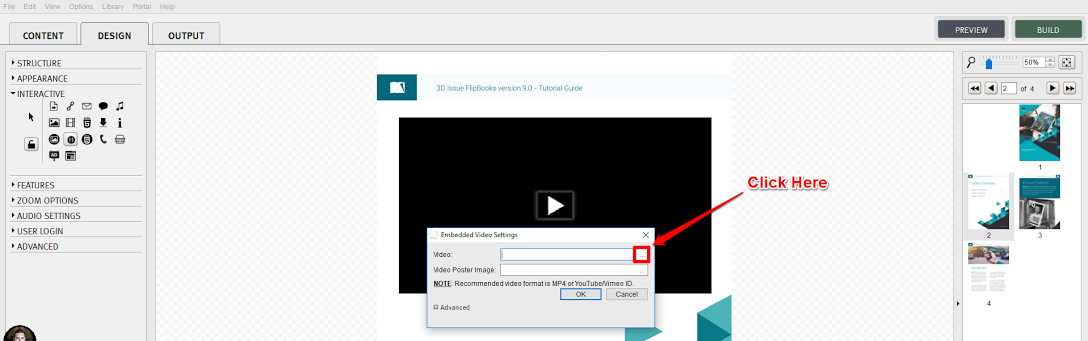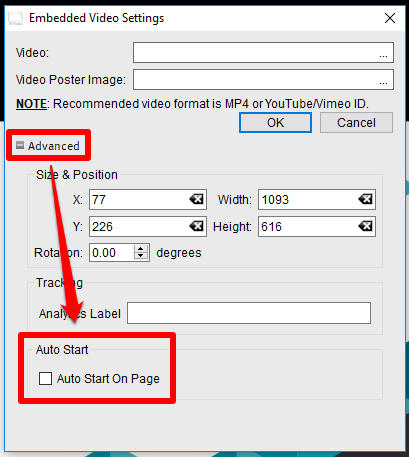You can embed YouTube, Vimeo, or MP4 video files on your publications using our Embedded Video Button interactive feature. In the DESIGN tab of the software under Interactive you would select the Embedded Video Button from the icons as seen in the image below.
When selected, you would simply drag the area that you would like to embed the video as seen in the image below.
When you have selected the area you would like to embed the video a pop-up will appear on top of the software asking for the video (link or file) as seen in the image below. Click the three dots ‘…’ to select the MP4 video file located on your machine or simply paste in the YouTube or Vimeo video link.
At this point you can select ‘OK’ for the video to be embedded. However, you can enable the video to auto-start playing by clicking Advanced and checking a box as seen in the image below.
Once you have enabled the Auto Start On Page, simply click OK for your video to be embedded and for it to auto-start playing when a reader turns to that page. In the Advanced settings you can also changed the width x height to keep the video in a 16:9 ratio ensuring that there will not be any blank space around the embedded video.
Check out the link below if you would like your videos to pop-up on top of your digital publications instead of being embedded into the page.