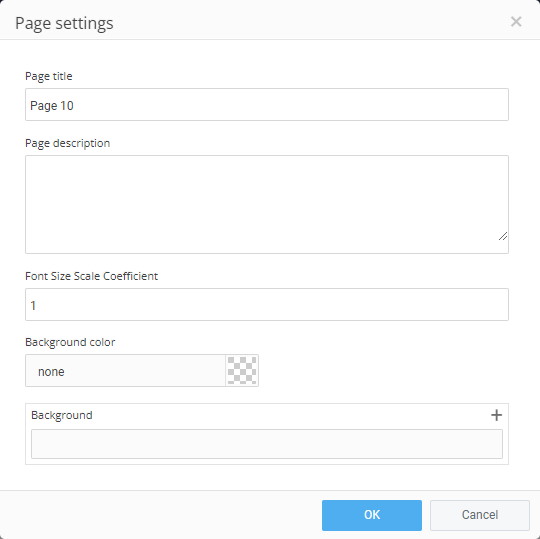An Experios publication, like a physical publication, typically spans a number of pages. Pages can be added, removed and reordered using the Pages Control Column.
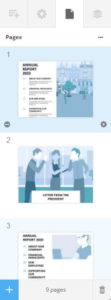
The Pages Control Column consists of the following:
Page Thumbnails
These give you an at-a-glance indication of what the top part of each page looks like. As pages are added, edited or deleted, these thumbnails will update to reflect the current state of your project.
Options
You can use the this dropdown menu to insert new pages and reorder existing pages. You can also duplicate pages, and lock/unlock pages to prevent/allow further editing.
Add Page
Insert a new blank page at the end of your publication.
Delete Page
Removes the currently selected page
Clear Page
Remove all content from a page
Page Settings
Click on a page’s cog icon to bring up its Page Settings Panel. This allows you to give the page a title and description, as well as to set a background color and/or image. You can also set a Font Size Scale Coefficient – this will alter the size of the text on this page in relation to the rest of your publication. A Font Size Scale Coefficient of 1 will leave your text size unchanged, 0.5 will reduce it by 50%, 2 will double it, etc.