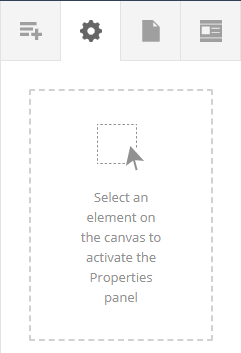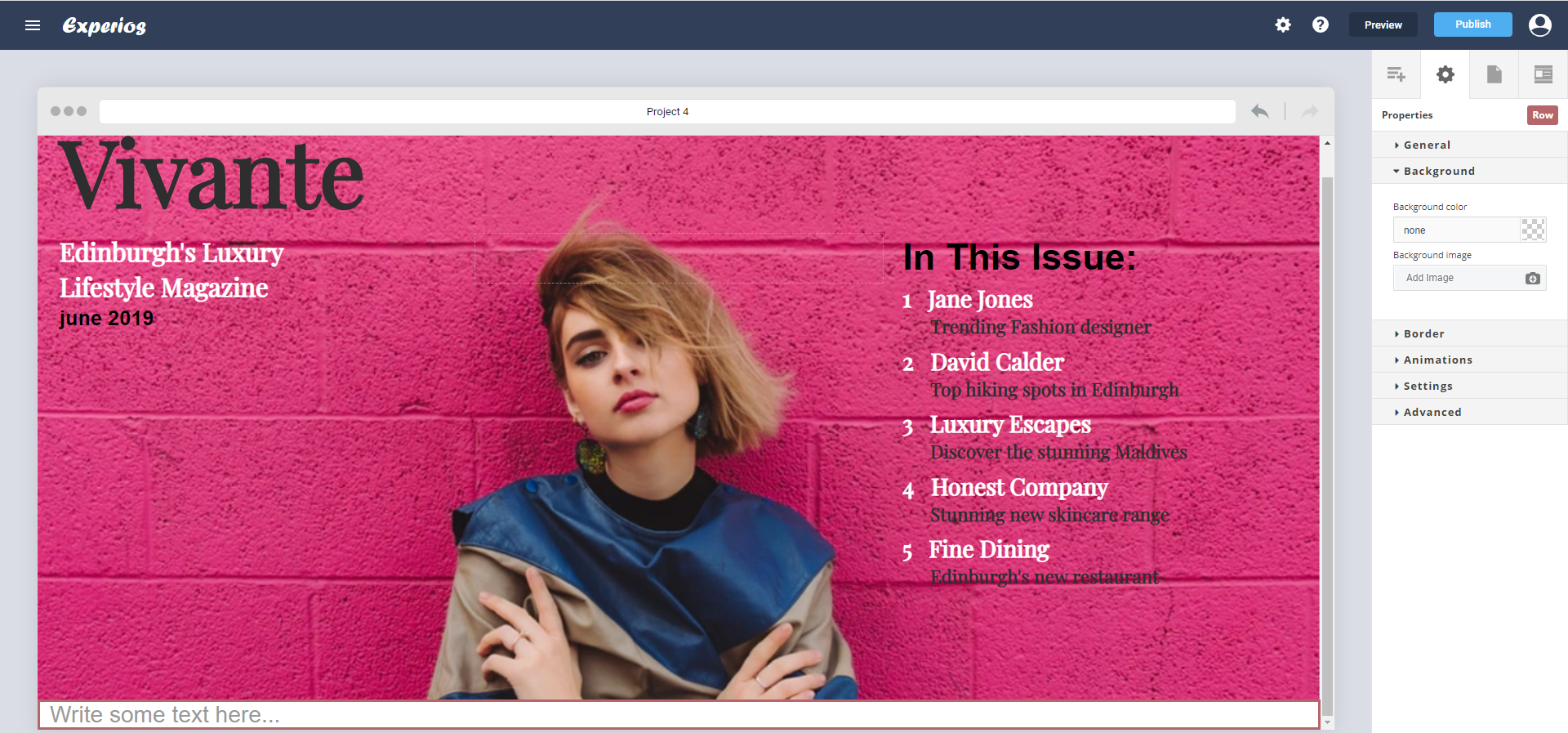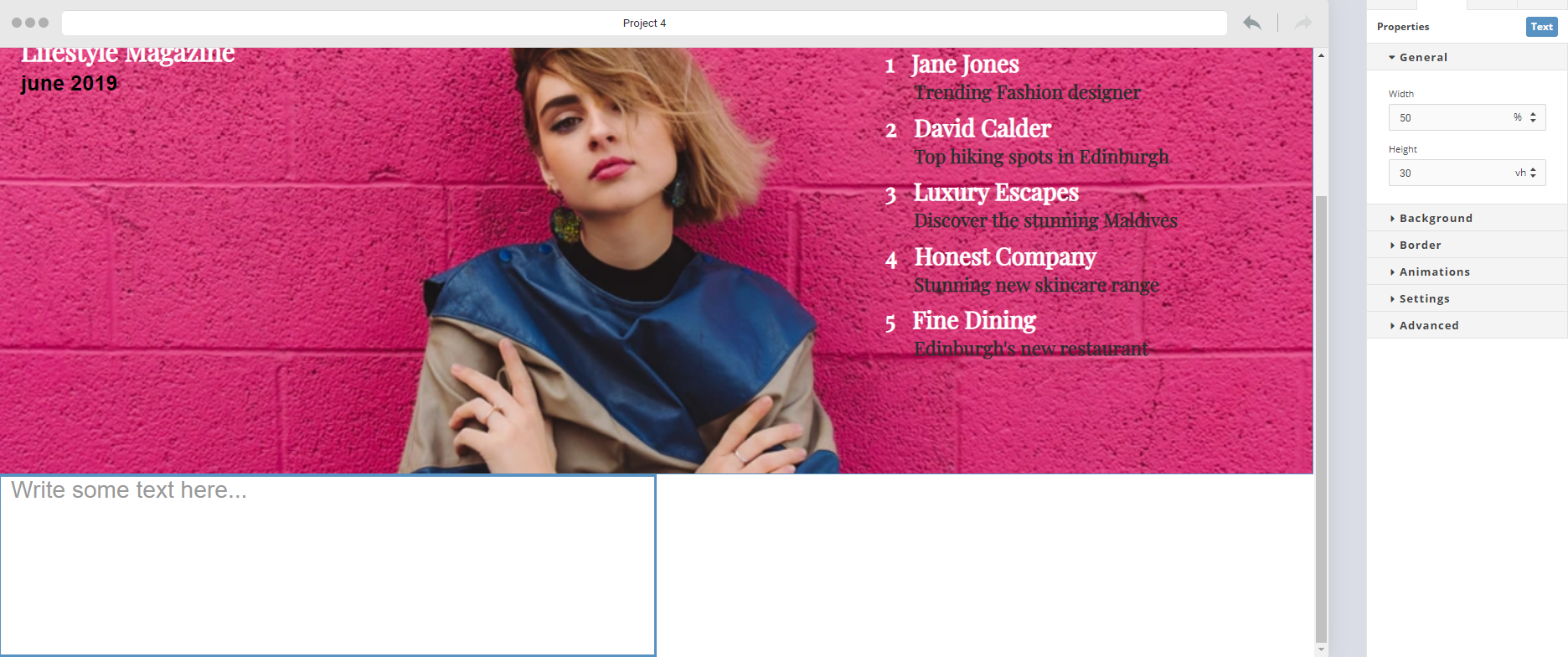To access the “Properties” panel, you need to be working with an element on the canvas otherwise the “Properties” tab, when clicked, will appear blank. The name of the element you’re working on – for example, “Row” – will appear in a red button at the top of the panel.
Let’s use text as an example, to illustrate how this tool works.
The “Properties” panel will now display options shown on the right side of the screen.
When you choose to add a textbox to your canvas, it sizes automatically to fill the screen.
To change that, go to “Properties”, “General” and “Width”.
Type over auto and the setting will switch to %. If you type 50, for example, the text will resize to take up half a column on the canvas. You can also choose a pixel or viewport setting. Viewport width (VW) is a good option for mobile. When it comes to height, you can choose between pixel and viewport settings.
This tool can be used to modify both “Features” and “Layouts”.