Global settings for your publication can be edited by clicking on the cog icon at the top-right of the Edit screen.

This will open the Project Settings panel, which is divided into five main areas – Contents Menu, SEO/SEM, Viewer Settings, Style and Advanced.
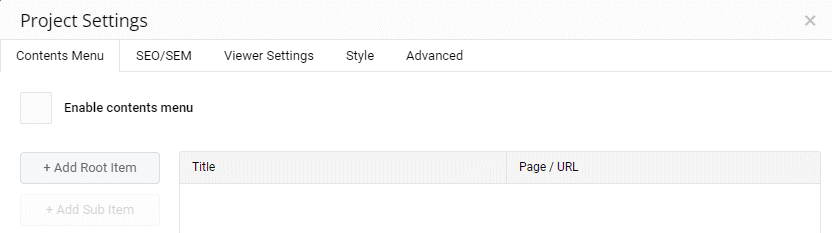
Contents Menu
This can be used to generate a Table of Contents for your publication, with links to individual pages. The links in the Contents Menu can also be used to link to external websites. You can learn more about the Contents Menu here.
SEO/SEM
The SEO/SEM tab provides options for you to improve your visibility to search engines, and allows you to integrate Google Analytics in your publication. You can learn more about SEO/SEM here.
Viewer Settings
The Viewer Settings tab allows you to customize how your published project will be presented to a user. Options include style and position settings for the Viewer menu, home button, navigation and page numbering. Settings can be applied specific to each device type, or the same across all devices. There are also options to provide different colors for the accessible version of your publication. You can learn more about Viewer Settings here.
Style
In the Style tab, you can assign default colors and styles for your elements. These defaults will apply to any new elements added to your publication, as well as to any elements that have previously been added, but which haven’t been customized after addition. You can learn more about the Style tab here.
Advanced
The Advanced tab provides access to features that will be of use to developers. Using the advanced settings, styles or scripts can be inserted into the head or foot of your publication, or a script can be inserted to run when the page is opened.
You can also enable the Experios Developer Tools, which allow developers to directly edit the code created by Experios.
