The My Team area provides a way for you to build a team to work on your Experios publication, and assign roles to team members depending on their individual skill-sets.
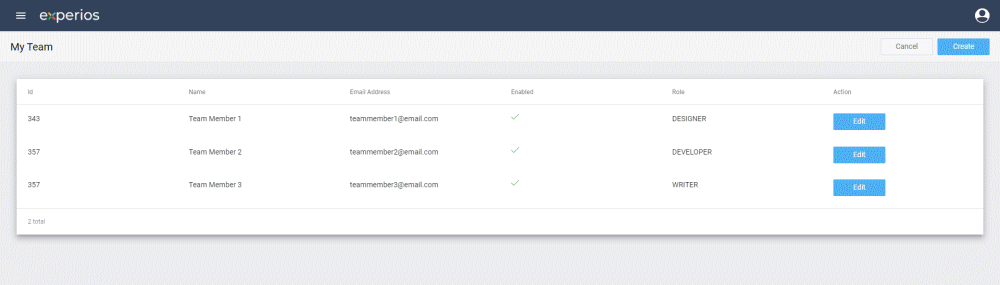
From the My Team screen, you can add a new team member by clicking on Create.
On the Add Team Member screen, fill in the new team member’s name and email address, and assign a role to the member.
Once added, the new team member will receive an email with a link to activate their account. Once their account has been activated, they will be able to log in to the Experios Dashboard and access any publications that they have been assigned to work on.
Team members’ names, email addresses and roles can be edited by clicking on the Edit button to the right of the team member’s name on the My Team screen.
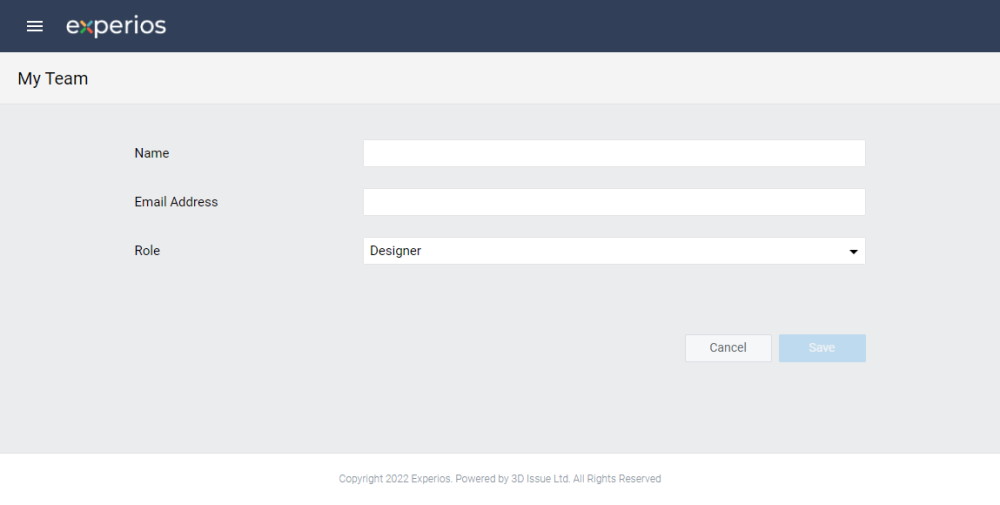
Team members can have one of three roles: Designer, Expert or Writer. The level of control that team members have over a publication varies depending on which role they’ve been assigned. The differences between each role are outlined below.
Designer
The Designer role is intended for use by those team members who will be deciding on and creating layouts for publications.
Designers have control over all aspects of a publication’s structure, layout and content. This includes the ability to add Pages, Blocks and Elements, as well as the ability to apply Layouts to pages.
Expert
The Expert role is best suited to someone who has a knowledge of web development.
Experts can access all of the same features as Designers, with the addition of the Experios Developer Tools. The Developer Tools allow for tweaks and additions to your publication that might not be possible using the Editor alone
Some tasks that an Expert user might carry out include:
- Inspecting or editing the underlying HTML and CSS code behind an Experios publication
- Including custom scripts in a project
Writer
Writers have the ability to add and edit content, but are limited in their ability to alter element properties.
This means that they can populate the templates that have been designed for each page with relevant text and images, without being able to alter the tempate itself. They can also add new elements to a page, but are unable to reposition elements within the page once added.
Writers do not have access to elements’ Properties panels, and are restricted to those properties available to them via the element’s label.
Writers cannot remove elements from a page, except for via the Undo button above the Canvas, in the case of elements which they have placed themselves.
Writers can add pages, and can add Elements to these pages. The elements, however, will stack vertically, and will occupy the full with of the page. For finer control over the positioning of elements, a Designer or Expert will have to make modifications using the Element Properties panels.
