Experios allows you to save layouts that you have created as custom blocks, which can then be easily reused by selecting them from the Block Library. Custom blocks must take the form of a single Row element, with all other elements to be included in the block nested inside this Row.
To save a custom block, build a page, or page section, and select the Save icon from the label of the containing row. This will give you the opportunity to name your block, and select a category in which to save it.

To access your block the next time you need it, select the category that you have saved your block to from the Blocks section of the Add Content panel. In the panel that appears, select My Blocks, and you should see any custom blocks that you’ve created in this category. You can now select your block, and whether to insert it at the beginning or the end of your page. The block can be added by clicking on OK at the bottom of the panel, or by double-clicking on the block.
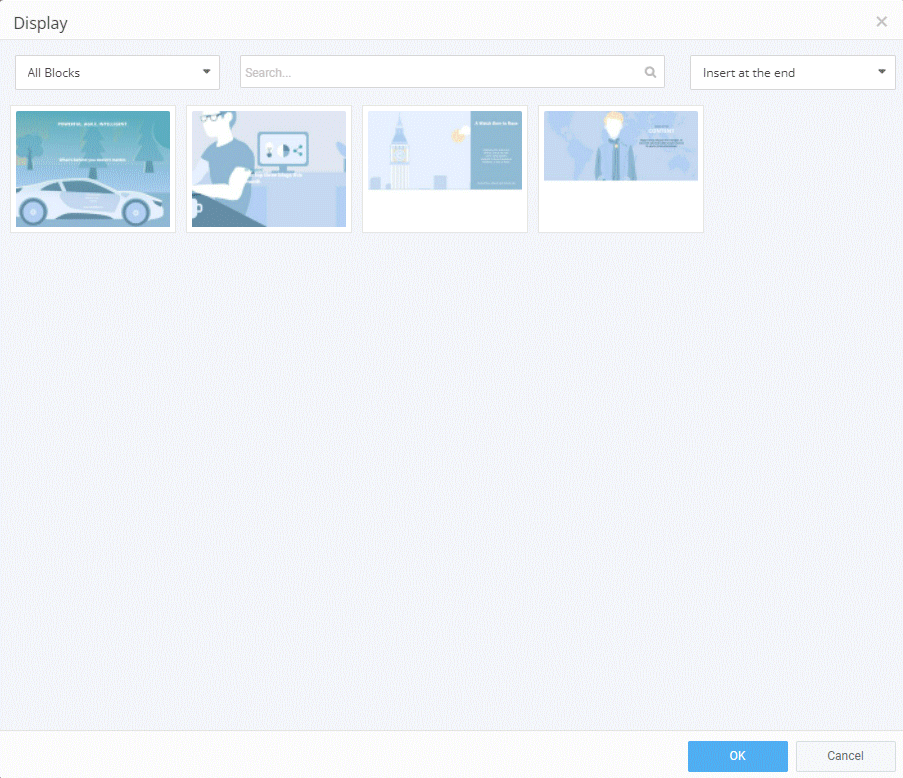
You can find a more in-depth explainer on creating custom blocks here.
