Experios users can be added, edited or removed using the Central Admin Dashboard.
To do so, sign in to central with an Administrator account at https://central.3dissue.com, and click on Users in the main menu on the left-hand side of the screen. This will display a list of all users associated with your Experios account.
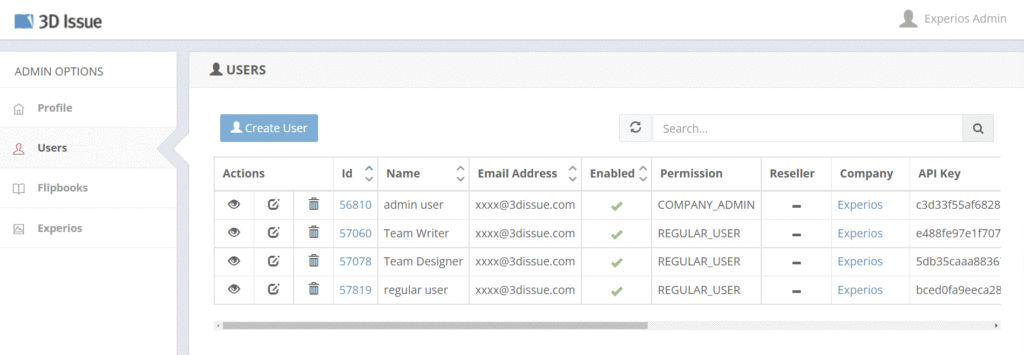
To add a new user, click on Create User and enter the new user’s name, email address and permissions level. Once created, the new user will receive an email prompting them to activate their account and set a password for logging in.
To edit a user, click on the edit icon to the left of a user’s name. This will allow you to change the user’s name, email and permissions level. You can also reset a user’s password or lock their account in order to temporarily prevent access to Experios projects.
To delete a user, click on the trashcan icon next to their name.
Granting Users Access to Projects
Experios users initially only have access to projects which they have created themselves.
In order to allow a user to work on a project of which they are not the owner, they must be granted access through the Central administration area (https://central.3dissue.com/).
To assign a user to a project:
- Log in to the Central administration area
- Click on ‘Experios’ on the menu on the left-hand side
- Select the ‘Projects’ tab
- Click on the ‘edit’ icon next to a project name
- Click on the ‘Users’ tab above the project details
- Click on the ‘Assign User’ button
- On the list of users that appears, select the checkbox for each user you want to add to the project. Use the ‘Access’ dropdown menus to provide read/write or read only permissions, and select start and end dates for access.
- Click ‘OK’
Your users will now be able to see the projects to which they are assigned when they log in to Experios.
