Windows
- Open the start menu
- Type Snipping tool
- Launch Snipping tool and select new.
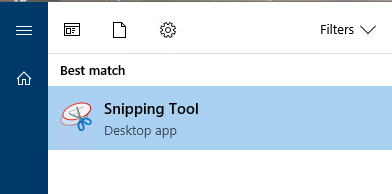
- You can then drag a box over the area of your screen you wish to capture.
- Click Save to save the screenshot to your computer.
MacOS
- On MacOS you can press Command + Shift + 4 on your keyboard to open the Screenshot tool.
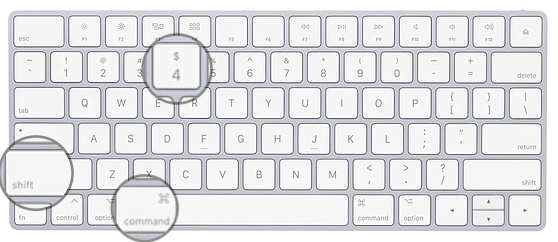
- With the tool open you can drag a rectangle over the area of your screen you wish to capture.
- When you release the mouse click, the screenshot will be saved to your desktop automatically.
Optionally, instead of drawing a rectangle you can press the spacebar, which will allow you to select the App you wish to screenshot.
iPhone & iPad
On iOS devices with a home button, simply press the power and home buttons together to take a screenshot.
On newer iOS devices press and release the side button and the volume up button at the same time.
Screenshots are saved automatically in your photos app for sharing or editing.
Android
Just press the Volume Down and Power buttons at the same time, hold them for a second, and your phone will take a screenshot. The screenshot will be saved in your Gallery automatically for sharing.
