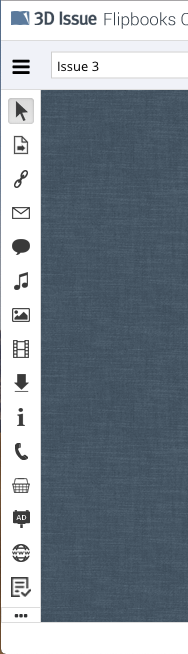There are a number of interactive elements you can add to pages of your Flipbooks. This article will focus on adding interactivity to the pages of your Flipbooks.
All interactivity is added from the Interactive toolbar that resides on the left panel of the Flipbook editor, shown below. You can reposition this panel to the top of the page if you are working on a Landscape style page and need some extra horizontal space. Do this by selecting the … button at the bottom of the panel.
We’ll cover the other controls in this panel below.
Panel Controls
Select tool
Allows you to select and manipulate existing items on the page.
Jump to page
Allows you to link to any page within that publication. When adding it simply select the page number.
Link button
Allows you to link to a webpage
Email button
This allows you to add an email option into your Flipbook that allows the reader to send an email directly to the specified email address.
Comment button
This enables a reader to leave a comment which will automatically be sent to a specified email address.
Audio button
Allows you to add an audio track to the page as either a button, hotspot, or autoplaying audio.
Image gallery
Lets you add an embedded image gallery or image gallery button to the page. Learn more here.
Video
Lets you add videos to your page as buttons, hotspots or embedded directly on the page. Learn more here.
Download button
The download button lets you add a file for downloading to your Flipbook. End users who click this will be prompted to download the file you have attached.
Info button
The info button opens an info dialog that may contain plain text and links. Useful for including additional content without cluttering your pages.
Phone button
Adds a telephone button. Tapping this will allow the user to call a specified number. The phone button even works on Desktop computers that have Skype, Facetime or other calling apps installed.
Shopping cart button
Opens a shopping cart listing. Learn more.
Advert
The advert button lets you add a pop-up advert to a page. When the user turns to that page the pop-up will appear automatically. The advert can include a link to take the user to a sponsor website or similar.
Webpage button
Opens a provided link in a popup within the Flipbook. You can also customise the size of the popup by adding padding to the window edges.
Form button
Similar to the webpage button but optimized for displaying Google Forms.